-
Which countries currently support the use of Ray-Ban Stories?
-
Ray-Ban Stories and the Facebook View app (required to upload your data to Facebook) are currently available and intended to be used only in the US, Canada, Italy, UK, Ireland, Australia.
In order to download Facebook View, an Apple/Android profile in one of the 6 launched countries is needed. Users from other countries won’t find the app and won’t be able to download it.
-
What do I need to use Ray-Ban Stories?
To operate Ray-Ban Stories you need to connect your glasses with a smart phone and the Facebook View App. Here’s the complete checklist:
- Smart phone with a recently released operating system: Android 8.1 and above (with location services enabled) or iPhone 6S or above, running iOS 13 and above.
- Wireless internet access.
- USB-C charging plug (if charging from a power outlet and not directly from a USB point).
- A valid Facebook account.
- Facebook View App(downloadable by scanning this QR code).
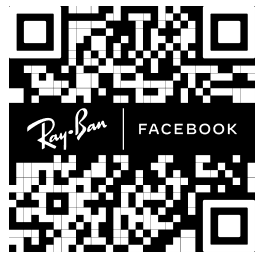
-
What's included with my Ray-Ban Stories glasses?
Your Ray-Ban Stories comes with the following accessories and user manuals:
- Charging case
- Type-C to Type-C USB charging cable.
- Soft glasses pouch.
- Quick Start Guide.
- Safety & Warranty Guide (also downloadable here).
-
Do I need WiFi access to use Ray-Ban Stories?
Your glasses use Wi-Fi in 2 different ways:
- For normal use, the app connects to your Wi-Fi network.
- When importing captures or installing firmware updates, the app will connect directly to your glasses' temporary Wi-Fi network.
-
How do I set up my Ray-Ban Stories?
- Download the Facebook View app from your app store and log in using your Facebook account.
- Turn on the Bluetooth setting on your phone.
- Start by turning on your glasses. Slide the power switch to the right, then quickly release it. The notification LED blinks white while your glasses turn on, which can take up to a minute. When the notification LED turns solid green, you're ready to continue. (If you can’t complete this step, continue to 4, otherwise move on to step 5)
- Your glasses should arrive partialy charged, however you may need to charge your glasses before moving on to step 4. Place them inside the charging case and connect the case to a power source.
- Put your glasses into Bluetooth pairing mode. Slide and hold the power switch for 5 seconds and release when the light blinks blue. Your glasses will appear in the app when they're in pairing mode, which can take up to 10 seconds.
- Turn on the Bluetooth setting on your phone.
- Enjoy exploring your world in a new way with Ray-Ban Stories.
For illustrated set up instructions, please refer to the Facebook View app.
-
How do I download the app?
You can download the Ray-Ban Stories companion app, Facebook View, from your app store. Download now
Please note:
- The app is only available to download in supported countries.
- Deleting the app will erase all photos, videos, and creations. We recommend saving them locally before deleting the app.
-
How do I pair my glasses using Bluetooth?
If you’ve paired your phone and glasses before, they should automatically pair again. To pair them for the first time, follow the steps listed above under "How do I set up my Ray-Ban Stories?"
If your glasses aren't connecting to the app, follow the in-app suggestions or manually try the following actions:
- Forget Device in your phone’s Bluetooth menu and pair them again.
- Close and relaunch the Facebook View app.
- Download the latest version of the app from your app store.
- Make sure your glasses are sufficiently charged.
- Force restart the device (instructions available above under "How do I set up my Ray-Ban Stories?").
-
How do the audio controls work?
Use the touchpad on the right-side temple of your glasses to control playback and volume:
- Tap once to pause / resume playback.
- Tap once to pause or play audio.
- Double tap to skip forward.
- Triple tap to skip back.
- Swipe forward to turn the volume up.
- Swipe back to turn the volume down.
When you close your glasses, audio streaming will pause. When you reopen the glasses, they will reconnect via Bluetooth.
-
How do I adjust volume on my glasses?
To adjust volume on your glasses, swipe forward on the touchpad to turn up volume and swipe back to turn down volume. You can check how the volume sounds to people around you by removing your glasses while media is playing.
You can also adjust the volume of system sounds in the Facebook View app. Some examples of system sounds include low-battery warning and a sound to indicate you're taking a photo.
To adjust the volume of system alerts:
- From the Facebook View app, tap on your profile photo in the top right.
- Tap System Alerts.
- Tap System Sounds.
-
How do I take a picture or video using Ray-Ban Stories?
There are two ways to take photos and videos with your Ray-Ban Stories:
To take a photo, press and hold the capture button. The white notification LED will blink and make a sound during the capture. To record a video, press the capture button once to record a 30-second video. Press again to stop recording. The white notification LED will stay on while you're recording.
When Facebook Assistant is wake word enabled, you can use your voice to take a photo or video. Say "Hey Facebook, take a photo" or "Hey Facebook, take a video."
- One-touch control.
- Hands-free voice command.
When you take a photo or video, the capture LED will activate to indicate to those around you that you may be recording. To learn more, watch the Product Tour via the Facebook View app within Settings.
-
How do I import media from my glasses to my smart phone?
- Enable Bluetooth on your phone and pair your glasses and phone via the Facebook View app.
- Tap the circular download button in the lower right hand corner of the app home screen, which shows how many captures are available for download.
- For things that require a fast connection to download, like import and firmware updates, your glasses will temporarily connect to their internal Wi-F network. On iOS, accept the “Join Wi-Fi Network” request and the glasses will start to transfer the files to the app.
-
How long does the battery last?
Your Ray-Ban Stories glasses and Charging Case have a different charge lifecycles:
Charging Case
-
A fully charged case provides you with an additional 3 days of glasses use.
-
You can fully the charge case to 100% in 180 minutes.
Glasses Battery
-
Fully charged glasses last up to 6 hours for moderate usage and up to 3 hours with continuous audio streaming and Facebook Assistant. This may vary with use and other factors.
-
The glasses can capture and sync up to 50 videos or up to 200 photos per full charge.
-
You can fully charge the glasses to 100% in 70 minutes in the charging case.
-
You can quick charge the glasses to 50% in 30 minutes in the charging case.
-
-
How do I charge my Ray-Ban Stories?
Charging your glasses
To charge your glasses, put them in the charging case*. You'll know your glasses are charging when the case LED blinks after you've docked them and closed the case.
The case can recharge your glasses multiple times and we recommend storing your glasses in the case whenever you’re not using them.
*The first time you charge your glasses you need to remove the protective plastic tab from the metal charging connections on the case.Charging your case
To charge your charging case, use the USB cable that came with your glasses to connect the case with a charger or port. To charge from a wall outlet, you'll need a USB-C plug, which is not included with your glasses.
Case LED Your charging case has an LED indicator on the front of the case, which shows charge status of the case or glasses.
When you open the case without your glasses inside, the LED will show the charge level of your case. Green means that your case has over 80% charge and orange means you have less than 80% charge. If you see red blinking, this means your case is out of battery.
When you open the case and your glasses are charging inside, the LED will show the charge level of your glasses. Red means the case is out of battery or your glasses are not charging, green means that your glasses are fully charged, and pulsing orange means your glasses are charging. If your case is plugged in, the LED will remain on. If your case is not plugged in, the LED indicator will show charge level for 8 seconds.
You can also see the charging status via the Facebook View app within Settings.
You’ll be able to see the battery status of your glasses via the Facebook View app within Settings. If the glasses are charging in the case, you’ll also see the battery status of your case.
Charging safety
For safety warning on charging your Ray-Ban Stories please refer to the Warranty and Safety Guide.
-
Can I change the lenses of my Ray-Ban Stories after I've bought them?
You can't change your Ray-Ban Stories lenses and attempting to do so will invalidate the warranty. At the time of purchase, you’re free to choose from a range of lens colours, lens treatments, and whether you’d like to add your prescription.
-
Which languages does Facebook Assistant support?
At the moment, Facebook Assistant is only available in English. You can change between English (United States), English (United Kingdom), and English (Australia). To update your Assistant preferences, go to Settings – Facebook Assistant.
-
How do I turn on Facebook Assistant for my Ray-Ban Stories?
You can enable Facebook Assistant in the settings of the Facebook View app.
To turn Facebook Assistant on or off:
- Open Facebook View and tap your profile picture in the top right of the screen.
- Tap Facebook Assistant, then tap the toggle next to Facebook Assistant.
-
My glasses aren't pairing with the app, what should I do?
If your glasses aren’t pairing with the Facebook View app, try the following troubleshooting steps.
Make sure that:
- Your glasses are charged and turned on: Slide and hold the power switch towards the lens until the notification LED starts blinking white, then release it. The white LED will blink while your glasses turn on. When it turns solid green, you’re ready to continue.
- Bluetooth is enabled on your phone.
- Your glasses are unpaired on your phone. If you are on iOS, go to your phone's bluetooth settings. Tap the info icon next to your glasses from the list of devices. Tap Forget This Device. This step isn't necessary on Android devices.
- The device is in pairing mode: Slide and hold the power switch for 5 seconds and release when the light blinks blue. Your glasses will appear in the app when they're in pairing mode, which can take up to 10 seconds.
If Ray-Ban Stories still doesn’t appear in the app, complete the following steps:
- Turn your glasses off and back on again.
- Try quitting the Facebook View app and reopening it.
If you’re still unable to pair to the app during setup, please contact Customer Care.
-
I'm having issues using "Hey Facebook" with Ray-Ban Stories: What should I do?
When you say “Hey Facebook,” the notification LED will pulse white to let you know Facebook Assistant is listening. If Assistant doesn't respond to your voice, check the following:
- - Make sure your glasses are on and the battery is charged.
- - Check that Assistant and "Hey Facebook" are enabled in the settings of Facebook View.
- - Make sure there’s no background noise that might be disrupting or interfering with Assistant.
-
What should I do if my glasses won't turn on?
If you’re glasses aren’t turning on, try the following steps:
- Dock the glasses inside the charging case and charge for an hour. Make sure the charging pins on the case and glasses are clean. If the glasses are charging, the LED indicator on the case will show pulsing orange. If you don’t see a charging indicator, try charging the case from a different outlet, with a different cable, with a different charger or with a USB-C charging block.
- Slide and hold the power switch for 5-10 seconds to check for the glasses notification LED indicator. The LED will blink white for about 12 seconds and will turn solid green when the glasses are ready to use.
- If you’ve tried steps 1 to 3 and your glasses still don’t turn on after several hours of charging, you can request a replacement pair. Please refer to Safety & Warranty Guide for instructions on how to begin a replacement request.
Please note:
- Your glasses and charging case should arrive partially charged.
- Using the case is the only method to charge your glasses.
- We recommended charging your glasses in the case whenever you’re not using them.
- Software updates requires a minimum charge level that varies depending on temperature. The Facebook View app shows a warning message if your glasses need more charge to proceed with an update.
-
How do I get support for my Ray-Ban Stories glasses and/or the companion app?
Whatever your question, contact our Ray-Ban Stories products specialists and they’ll be happy help.
Before you get in touch, we recommend having your serial number, glasses version, app version and account details ready. You can find details about the app version or your account by going to Settings -> General. You can find details about your glasses, including serial number, software on your glassees, or model information by going to Settings -> Your Glasses.
For questions about Facebook Assistant or Facebook View privacy please refer to the Facebook View Help Center.
-
Where do I find the product Serial Number of my glasses?
You can find your Ray-Ban Stories Serial Number in two places:
- In the Facebook View app under: Settings - My Glasses - About.
- Printed on the inside of the left temple of your glasses.
The charging case has a separate Serial Number, located on the inside of the case.
-
What is the manufacturer warranty policy?
You can view and download the Ray-Ban Stories manufacturer warranty policy here.
-
How do I open a warranty return request?
Returns are rare at Ray-Ban, but if you think your Ray-Ban Stories are defective and the return timeframe has expired you can open a warranty claim for a repair or replacement. To open a claim you’ll need your product serial number and proof of purchase. The warranty is only valid for 1 or 2 years from purchase, based on the country of purchase.
You can view and download the full warranty policy here.
-
Where can I find more information on privacy and data related to Ray-Ban Stories and Facebook View?
Additional privacy or data information is provided at the Facebook View Help Center.
-
Where can I get more information or support if I don't find my answer in the FAQ?
We’re sorry that you haven’t found the answer you’re looking for. You can find further information and contact details for our customer care via the Ray-Ban Help Center.
You can also visit the Facebook Help Center for more information on the Facebook View app.








